NEW !
eSIM Activation Guidelines and Instructions
eSIM is currently available on a limited number of devices.
To see the full list of whether or not you have an eSIM compatible device please check out the link below.
Activating an eSIM is easy
Ensure you have an active data connection on your Phone; if the eSIM is the only line being activated,
please connect to a Wi-Fi network with an active Internet connection in order to complete activation.
Ensure that nothing is blocking or covering the camera lens, and that the full QR code is in the viewfinder of the camera.
If the eSIM card still cannot be successfully scanned,
please contact us at services@gophonebox.com or +1 855-886-0505
Activation Guidelines and Instruction for IOS and Andriod Devices

iOS
iPhone | For more information on how to use eSIM with an iPhone, please visit https://support.apple.com/en-ca/HT209044
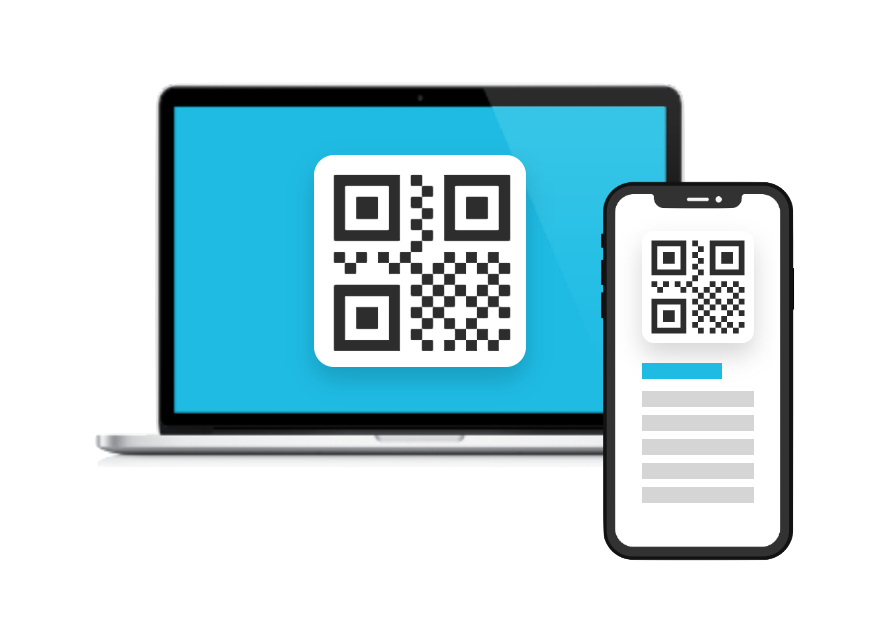
1.
Once you've received your QR code, display it on another device, and follow the next steps on your iPhone.
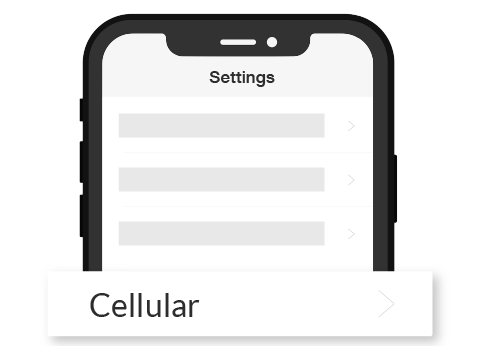
2.
Go into your iPhone's settings and click on the Cellular menu.
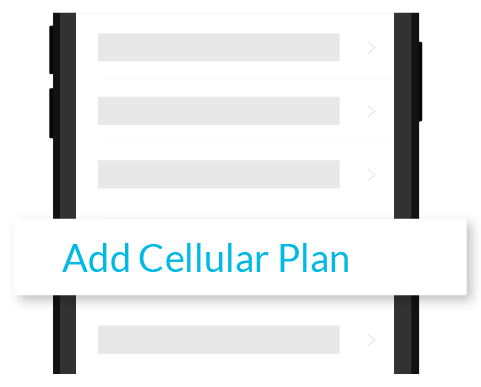
3.
Tap Add Cellular Plan.
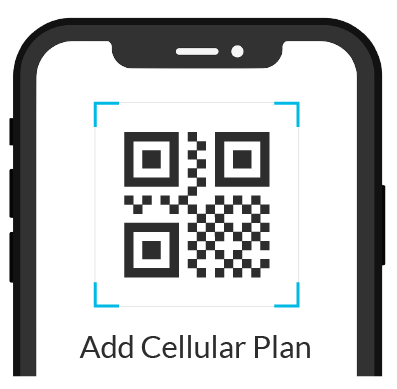
4.
Use your iPhne to scan the PhoneBox QR code.
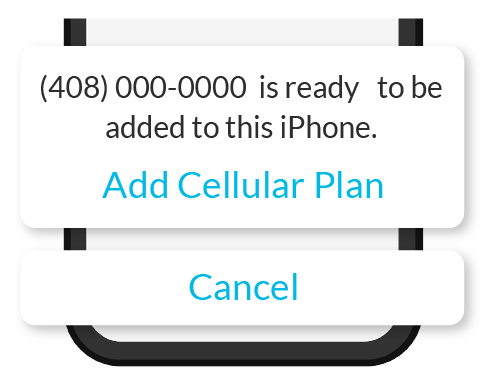
5.
Click on Add Cellular Plan.
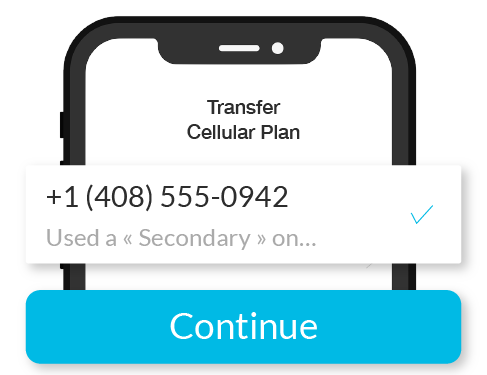
6.
Click on Continue.
Your eSIM will be sucessfully added to your iPhone!

Android
Google Pixel
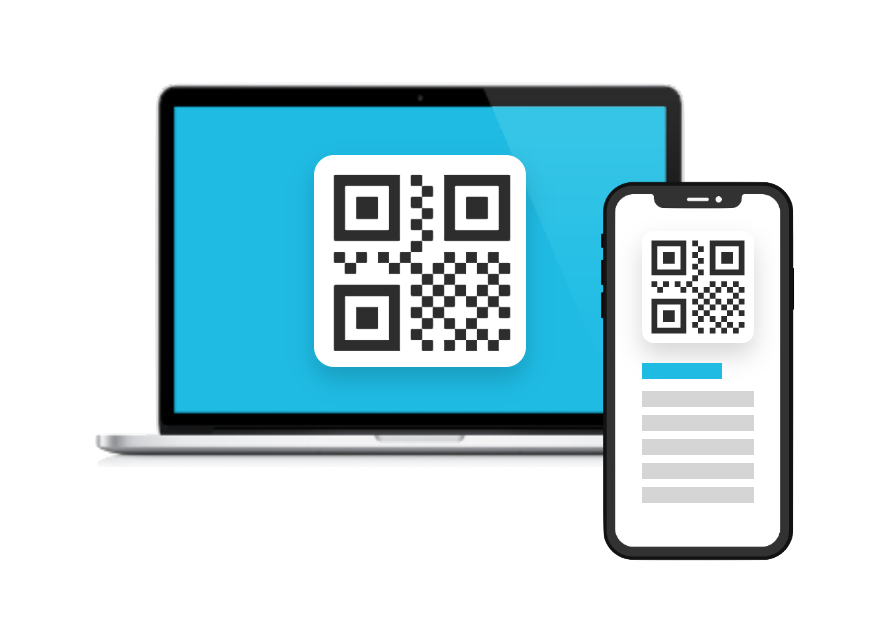
1.
Once you've received your QR code, display it on another device, and follow the next steps on your Google Pixel.
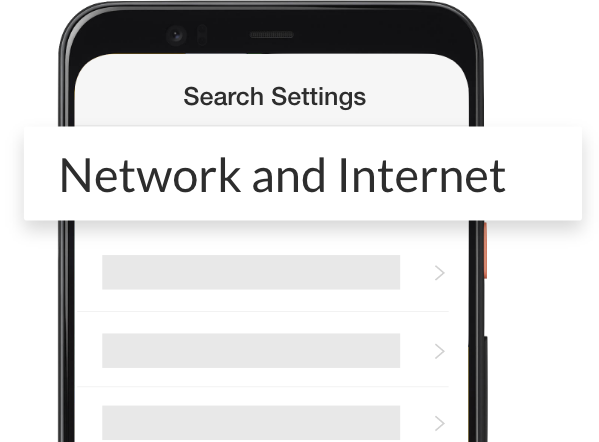
2.
Go into your Pixel's settings and click on the Network and Internet menu.
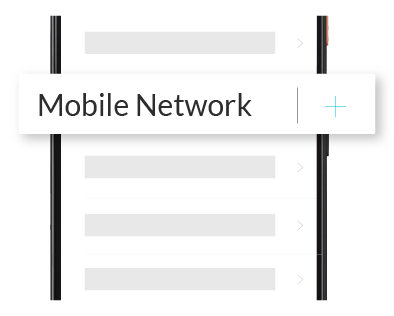
3.
Select the + icon next Mobile Network.
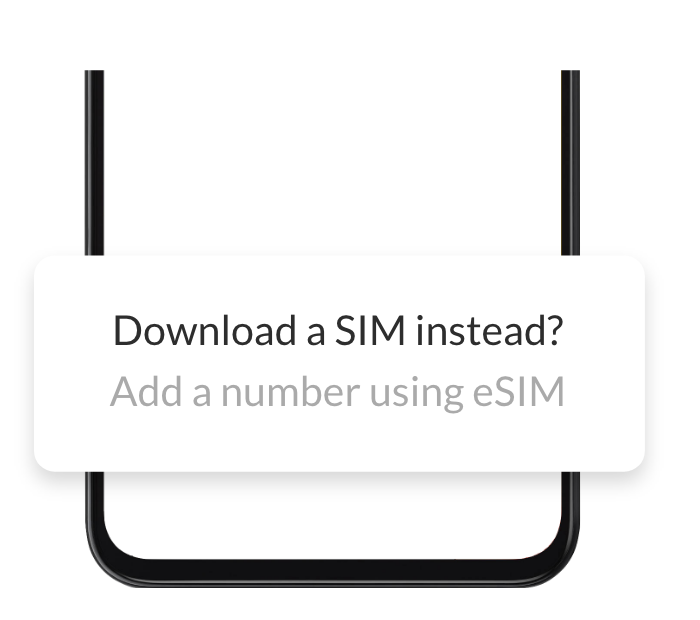
4.
Click on the Download a SIM instead ? Option
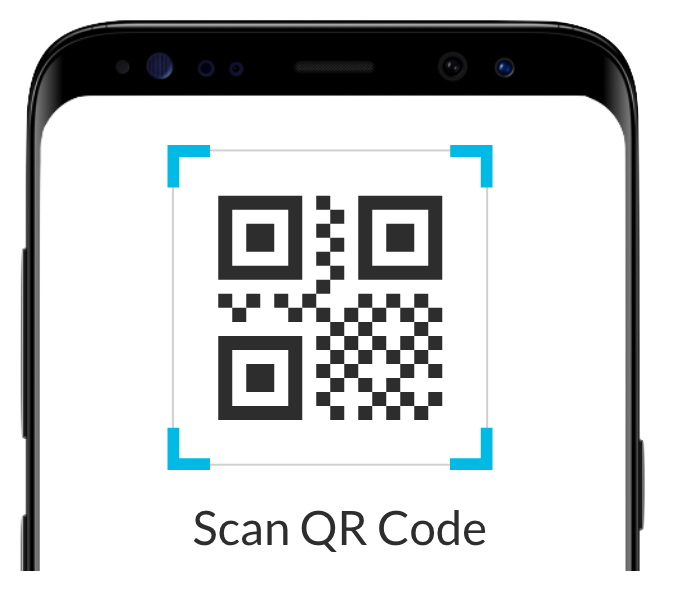
5.
Scan your PhoneBox QR code. Click Active when phone prompts to use ROGERS.
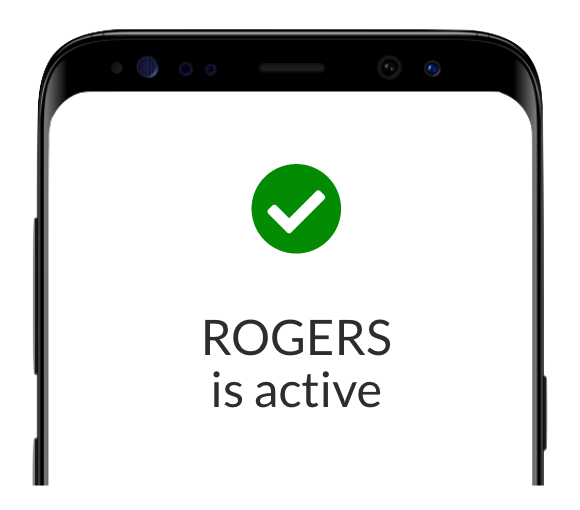
6.
Click on Continue.
Your eSIM has been sucessfully activated on your Google device!
Samsung Galaxy
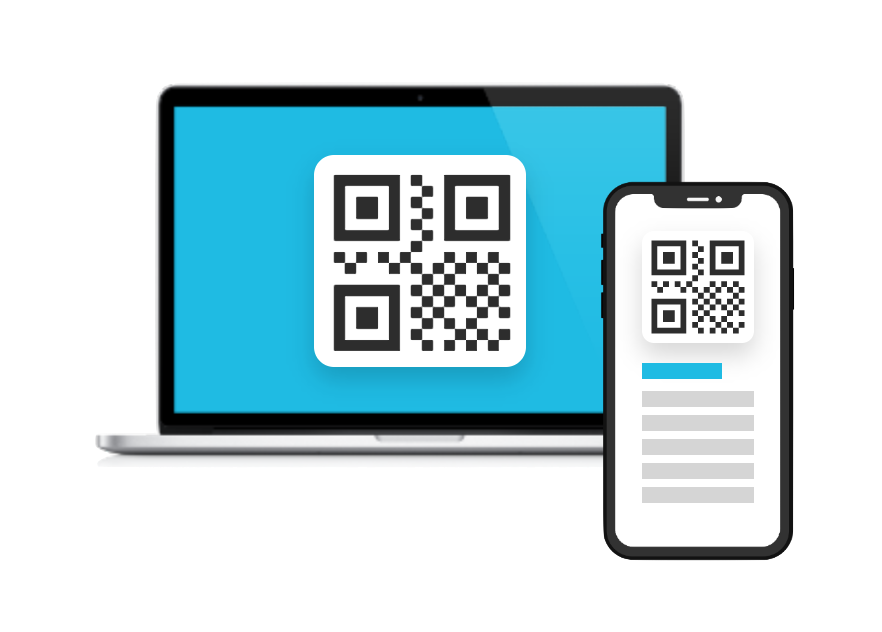
1.
Once you've received your QR code, display it on another device, and follow the next steps on your Samsung phone.
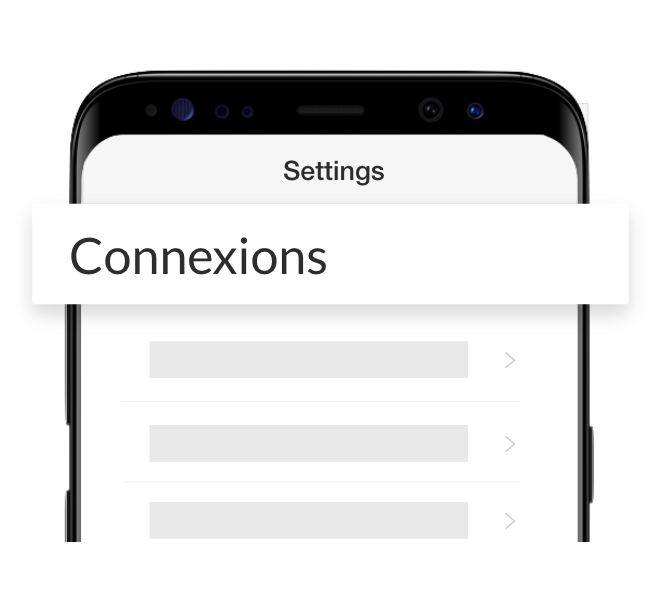
2.
Go into your Samsung's settings and click on the Connections menu.
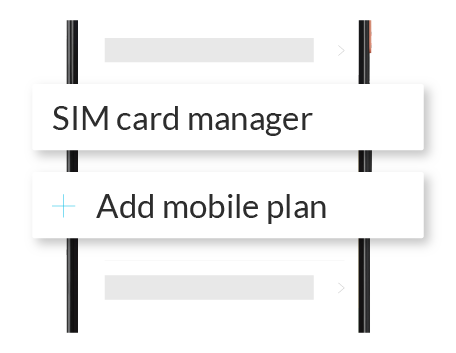
3.
Then select the SIM card manager and Add mobile plan.
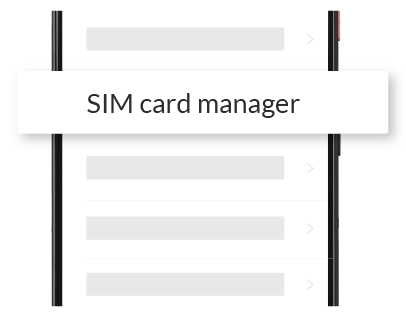
4.
Click on Add using QR Code.
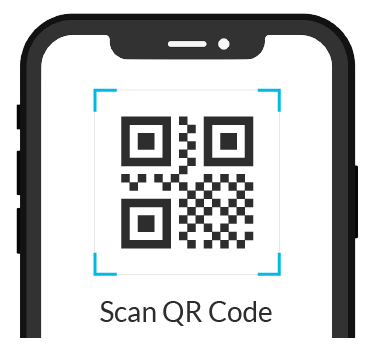
5.
Scan your PhoneBox QR code.
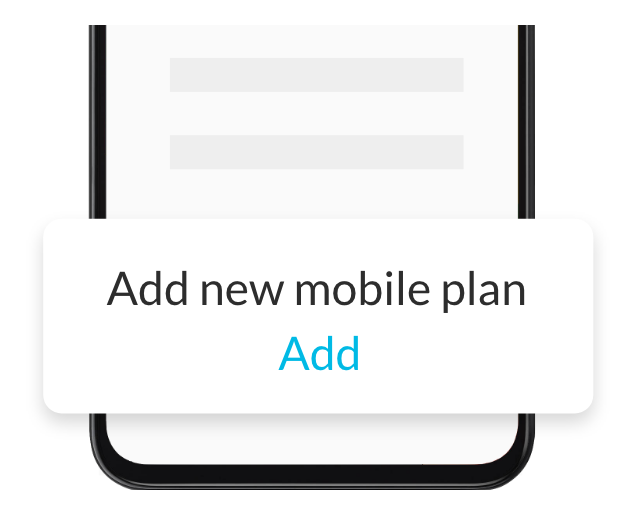
6.
A pop up will appear asking you to Add new mobile plan : tap on Add.
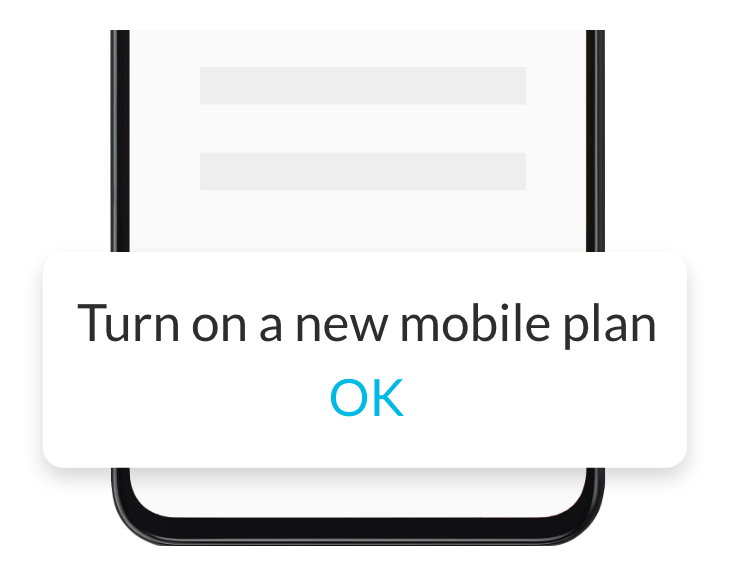
7.
A second popup will appear asking you to
Turn on new mobile plan? Tap on OK
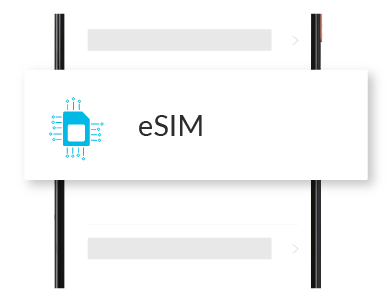
8.
Your eSIM will be displayed in your eSIMs list.
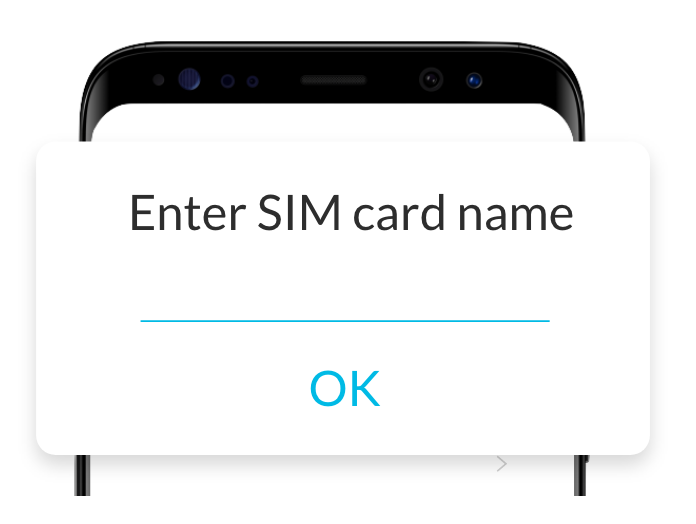
9.
You can rename your new plan to identify it easily.
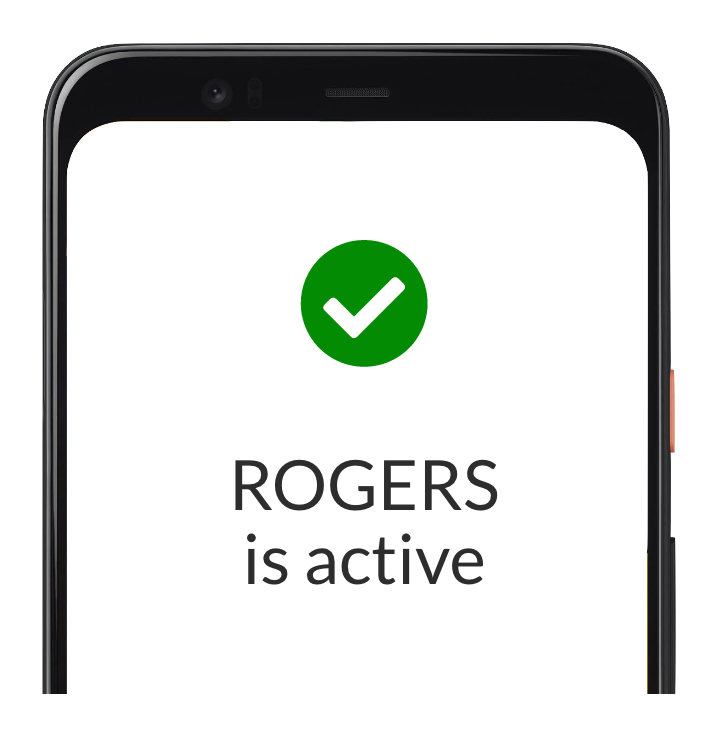
10.
Your eSIM has been sucessfully set up on your Samsung device!